Keep Teaching
- Teaching Continuity
- The Writing Center
Teaching Continuity @ MGA
The purpose of this quick guide is to help MGA faculty with the sudden transition of face-to-face classes to online via Brightspace by D2L, MGA's Learning Management System, in the event of a campus closure. Please note that this collection of material is only for the short-term continuation of instruction and is not exhaustive. More detailed instructions and resources can be found in the MGA Faculty Toolbox and the Rapid Guide to Teaching Online in D2L, both found within Brightspace by D2L.
Please keep in mind that the sudden move to online may mean you need to allow greater flexibility as students might have issues with accessing the necessary technology and connectivity needed.
Brightspace by D2L is a learning management system used at Middle Georgia State University. Brightspace by D2L can be used for a number of tasks, such as announcements, assignments, quizzes, discussions, content delivery, media management, online class meetings, and more.
Log into Brightspace by D2L by using your MGA email username and your current MGA email password. You are strongly encouraged to use Mozilla Firefox or Google Chrome browsers when using Brightspace by D2L.
Review your course schedule for the rest of the semester and identify content or topics that may make it easier to transition to an online format. Deviations may become necessary as the semester progresses and should be communicated to students by updating the course syllabus.
Where possible, consider partnering with colleagues who teach sections of the same course. When working in pairs or in groups, you may find you have far fewer lessons to re-create as online versions.
Further, in the unlikely event that you find yourself unable to teach your own course due to illness, your colleagues will be ready to step in and teach your students in your place. It’s a good idea for each faculty member to identify at least one back-up instructor who could facilitate their course sections if needed. Ideally, each department should have a plan for instructor substitutions.
Students will look to their instructors for information and clear direction as well as a sense of normalcy when a crisis impacts all or part of campus. Be timely and specific about changes in schedules, assignments, procedures, and broader course expectations. Early and frequent communication can ease student anxiety. Taking advantage of tools to broadcast your message (e.g., Announcements, email) will save you time in dealing with lots of individual questions.
Keep these principles in mind:
Communicate early and often, but don’t swamp students with email. Students need to know how messaging they may be receiving from the university related to a closure impacts what they need to know related to your course. Suggest that students change their D2L notification preferences to alert them when new Announcements are posted or new messages have been sent.
Use your syllabus to set expectations about the means and frequency with which you will communicate with students. Regardless of the instructional modality, it is always a good idea to tell students both how often you expect them to check their email and how quickly they can expect a response from you. Define what communication methods you will accept, e.g., Office 365, D2L Mail.
Use a discussion forum to share your response to frequently asked questions so all students can benefit from the information. Encourage students to check this forum first for answers before emailing you.
D2L assignments can be designed to accept digital content from students. The main challenge during a campus disruption is whether students have access to computers and a network for doing the work and accessing the learning management system.
Require only common software: Students may not have access to specialty software located in on-campus computer labs.
Avoid emailed attachments: It may be easy to collect assignments in small classes via email, but larger classes might swamp your email inbox. Use D2L’s Assignment Tool to receive and review student work.
There are two recommended assessment options:
- Assignments- The D2L Assignment Tool allows for submission and grading of files such as Word documents, Excel files, and PowerPoint files.
- Quizzes- The D2L Quiz tool allows for the creation of quizzes, tests, or exams that consist of a variety of question types. Many of the question types can be automatically graded. Questions can also be graded manually. For the purposes of incident response, multiple choice, true/false, and written response are the questions types recommended. Written response REQUIRES an instructor to manually grade responses.
You may also wish to consider alternatives to quizzes for doing formative or summative assessment. Scaffolded, multi-part projects enable students to demonstrate not only their grasp of concepts but also their critical thinking and digital fluency skills.
You may need to provide additional course materials as you shift more instruction online. Remember that if the university is closed, requests for Library Materials may not be processed; identify other web-based materials (or have your students identify and share content appropriate to a learning objective).
When posting new course materials:
Notify students of the availability of content and its location. The D2L Content Tool is ideal for organizing and disseminating content.
Make sure your resources are “mobile friendly.” In a crisis, many students may only have a phone available, so make sure you are using mobile-friendly formats; HTML files, PDFs, mp3s and mp4s work well. Save Word and PowerPoint documents to PDFs, which are easier to read on phones and tablets, and keep the file size small.
Before adding content, modules must be created first. Modules can be created from Content or Course Builder.
- From the course homepage, click Content located on the navigation bar.
- From the Table of Contents, begin typing in the Add a module... text box area. Click Enter when done. You will be directed to the details page of the module. The new module will appear at the bottom of the Table Contents.
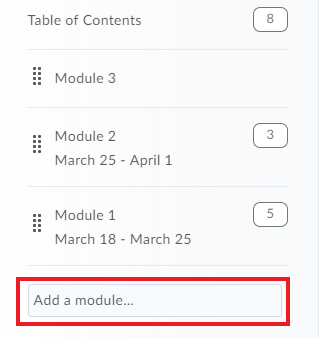
*See the D2L Faculty Toolbox for more detailed information
With a webcam or even with a smartphone, you can easily record yourself with various camera apps and then upload to YouTube (a free Google/YouTube account is required). If you don’t have an account already, you may wish to create a “professional” YouTube/Google account that you will only associate with your teaching. This could help keep any personal posts or videos separate from your instructional content. Short webcasts of yourself giving your students updates and information about what they should be working on as well as where and how to find materials can prove to be extremely helpful. This also allows the students to still feel your “presence” in the class even outside of the campus classroom. If you don’t wish the video to be viewable to the general public, you can change the setting from PUBLIC to UNLISTED. This will allow only individuals with the link to view the video. Links can be copied and pasted into D2L Brightspace. Keep in mind, that video files can be very large and may take some significant time to upload, so it’s best to keep these short and to the point.
Video Yourself and Upload to YouTube
Record a PowerPoint with Narration
PowerPoint presentations can be recorded with narration and uploaded as videos. There are many tutorials on the web and YouTube on how to do this, but these are the very simple steps:
- Select Slide Show from the toolbar at the top of your screen.
- Select Record Slide Show.
- From the dropdown menu, select either Record from Current Slide or Record From Beginning.
- Click the red button in the top left corner of the screen to start recording.
- When finished recording, click the small x in the upper right-hand corner of the screen.
- To hear the recording, hover over the gray speaker (probably in the bottom right-hand corner), and click the play button.
- To save your PowerPoint as an MP4 select File.
- Select Export.
- Select Create a Video.
- Change the file size to Medium.
- Click the Create Video button.
More detailed instructions can be found here.
Synchronous Sessions
If synchronous sessions are required for your course, Blackboard Ultra (which is integrated with D2L) allows you and your students to meet online in real-time. Students can participate using a computer or smartphone. Instructors can share presentations, their desktop or a whiteboard, as well as engage students with polling questions and breakout rooms for small group discussion. Sessions can also be recorded. Please consider that not all students will have access to high-speed internet connections, required for a live Ultra session. Try to use recorded content where possible to accommodate as many students as you can. Instructions for conducting an Ultra session can be found in the MGA D2L Faculty Toolbox.
Fostering communication between students is important because it provides a sense of community (particularly during unusual times), and it allows you to reproduce any collaboration you build into your course to help keep students motivated to participate and learn. Many students are familiar with the D2L Brightspace Discussion Tool and it provides an easy gateway to other student-to-student communication and collaboration strategies.
Consider these suggestions when planning activities:
Use asynchronous tools when possible: Having students participate in live online conversations can be useful, but be mindful of potential technology challenges they (or you) may have based on personal location. Bandwidth requirements for discussion boards are far lower than for live video tools like Blackboard Ultra.
Align student-to-student interactions to course outcomes: Activities well suited to online interaction can be strategically planned to meet course outcomes and prepare students for additional assignments or projects.
A major challenge of teaching during a building or campus closure is sustaining the lab components of classes. Since many labs require specific equipment, they are hard to reproduce outside of that physical space.
Considerations for short-term closures might include:
Moving aspects of lab activities online, particularly those that require students to familiarize themselves with procedures or data analysis or manipulation.
Providing video demonstrations of techniques, online simulations, analysis of data, and other pre- or post-lab work to prepare students to hit the ground running when the campus reopens.
Ensuring accessibility of your D2L course is essential for students with disabilities (e.g., students who are blind, have low vision or who use assistive technology) and is beneficial to all students. Review information online on how to make your course content more accessible.
The most common academic accommodation is extended time for exams/quizzes. D2L Brightspace has a special access feature for the Quiz Tool that allows faculty to provide extra time on all timed assessments (quizzes, midterms and final exams) created using the quiz tool for specific students.
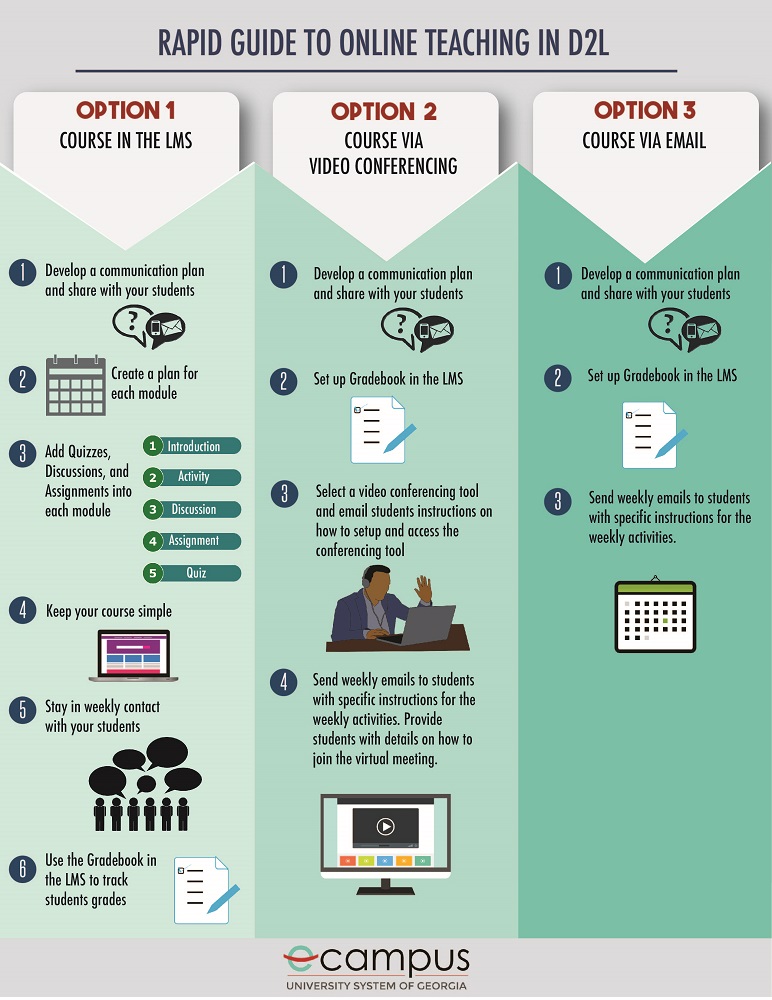
Download a copy of the Rapid Guide
Significant portions of this guidance have been adapted, with permission, from content from the Georgia State University CETL and the University of West Georgia CTL.
The Writing Center
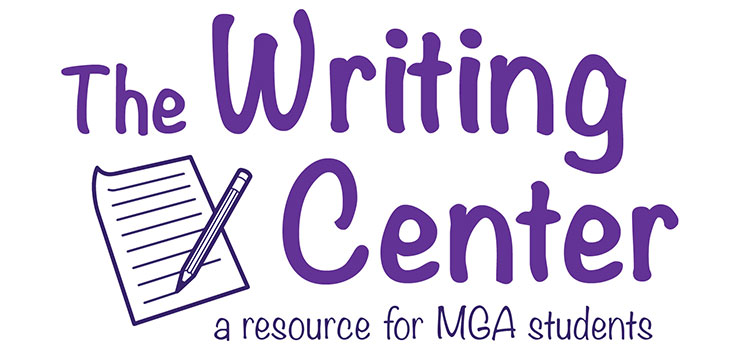
Beginning Monday, March 30, The Writing Center will be available for ONLINE CONSULTATIONS. Please note that these are interactions with tutors, not drop-offs for editing. Consultations will be available Monday-Thursday, 11 am - 7 pm.
Students can access online writing center instruction through The Writing Center page https://www.mga.edu/student-success-center/writing-centers.php or this link: https://mga.mywconline.com/. Students can create an account and make an appointment on the schedule; students should return to the schedule 10 minutes prior to their chosen time to click their appointment square and then follow directions into their session.
Please encourage your students to take advantage of our support, and let us know if we can be of assistance as you teach online.
Thank you, Sharon Colley
